Add a new document to the archive
Click on the Contract icon in the black menu column and select New document.

A new tab will open
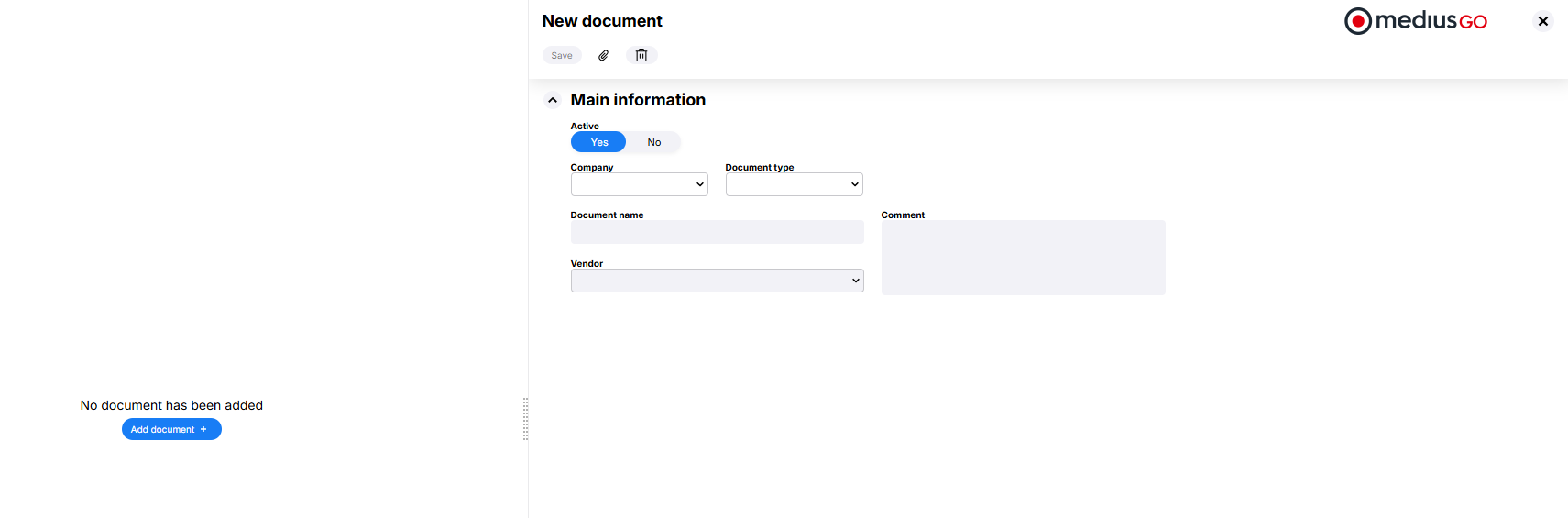
Main information
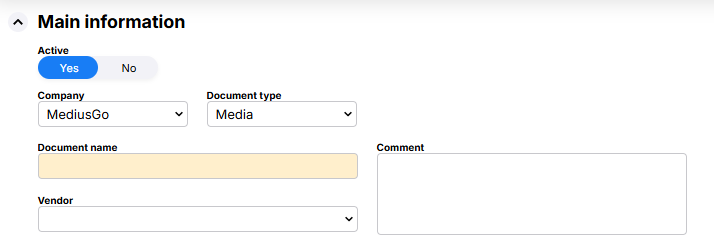
The fields under Main information are standard for all documents, regardless of type.
Yellow fields are mandatory to fill in.
- Active: Active documents are available and can be opened via the invoice window, while inactive documents only are available via the search function.
- Company: Selectable companies are those for which you are Contract Admin. The document can only be linked to one company.
- Document type: Selectable document types are those for which you have authorization. Read more about permissions in the article Create documenttype - Contract.
- Document name: Enter a name for the document.
- Vendor: Select the vendor the document should be linked to. The document will be available on the selected vendor's invoices.
- Comment: Add a comment as a description of the document.
Fields
Under the heading Fields, you will find the input fields specified on the document type administration form .
Reminder
It is possible to add a reminder that is sent to selected persons on a selected date.

If you choose to send a reminder, the other fields are mandatory
- Date of reminder: The date the email reminder should be sent, the email will be sent at 07.00 on the selected date.
- Subject: What should be in the subject line of the email?
- Message: What message should be in the email? To make it easier for the recipient to find the document, it is a good idea to specify the Document name and Document type.
- Attach main document in the reminder: Select if you want the main document as an attachment to the remaindermail.
Recipient
Click on the red button to add recipients
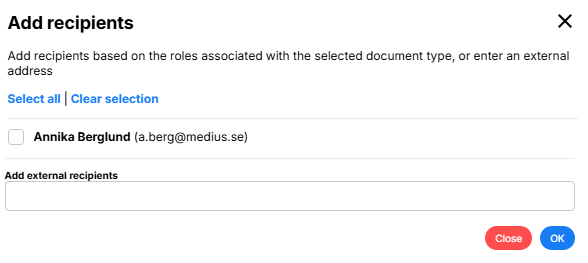
The recipients that can be selected are the users belonging to the roles associated with the document type in question.
It is also possible to add external recipients by entering the email address in the field for this.
Add document
When there is no document attached to the contract, it will appear in the left part of the window

Click on the blue button to add a document.
If several documents are to be attached to the contract, the others can be added as attachments.
Click  and a separate dialog to select attachments will open.
and a separate dialog to select attachments will open.
Read more about the contract image and attachments in the article Contract image.
Document log
All changes made to a document are logged in the Document Log on the document. There you can see who created the document and who made changes, as well as the date and time of these changes.
Delete document
If you want to delete the document from the archive, click on the trash can icon  in the menu bar. The document and all its attachments will be permanently deleted and can no longer be retrieved. A log entry will be created in the Administration Tool - System Configuration - Admin Log, area: System Settings, event: Contract deleted.
in the menu bar. The document and all its attachments will be permanently deleted and can no longer be retrieved. A log entry will be created in the Administration Tool - System Configuration - Admin Log, area: System Settings, event: Contract deleted.
The document on the invoice
When you select a Vendor for a document, there will be an icon on the right side of the window on that vendor's active invoices.
The icon is visible to all users linked to the document type in question. Read more about permissions in the article Create documenttype - Contract.
Click on that icon and you will get a list of existing documents linked to that vendor.

Click on the icon under Document  to view the document and click on the name under Document name to open the document in a new tab.
to view the document and click on the name under Document name to open the document in a new tab.
