There are two ways to open the Contract search form
1. Via the Contract menu - Search

2. Via the Invoice Search
 Click on Search in the black menu column and then on the Contract tab
Click on Search in the black menu column and then on the Contract tab

Search for documents
Start by selecting one or more companies to search in.
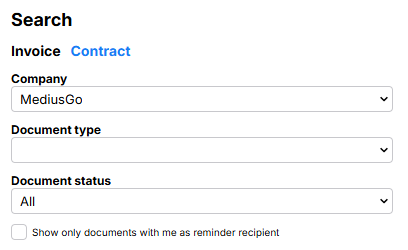
- Document type: Once the company is selected, the Document type drop-down list is activated. Select the document types you want to search. When Document type is selected, the fields under Document header are activated. If only one document type is selected, the fields specific to that type are also activated. If several document types are selected, the fields that are common to all these document types are activated.
- Document status: Select whether you want to view only active, inactive, or all documents
- Show only documents with me as the reminder recipient: Check this box if you only want to see documents where you are registered as the reminder recipient
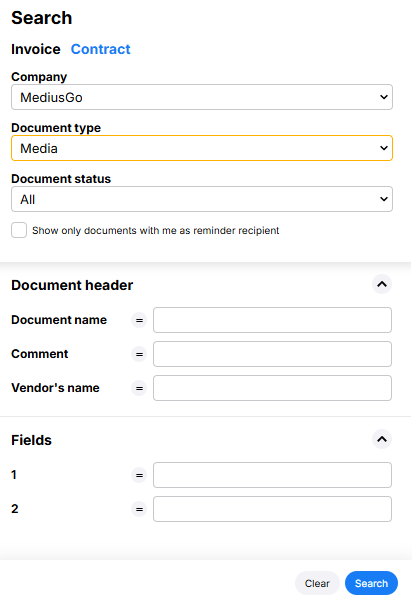
Exclude fields by clicking on 
Click on the Search button to display a list of documents on the right.
Open a document by clicking on the row, view a document by clicking on the icon  in the Image column.
in the Image column.
Delete document
If you want to delete a document from the archive, open it and click on the trash can icon  in the menu bar. The document and all its attachments will be permanently deleted and can no longer be retrieved. A log entry will be created in the Administration Tool - System Configuration - Admin Log, area: System Settings, event: Contract deleted.
in the menu bar. The document and all its attachments will be permanently deleted and can no longer be retrieved. A log entry will be created in the Administration Tool - System Configuration - Admin Log, area: System Settings, event: Contract deleted.
